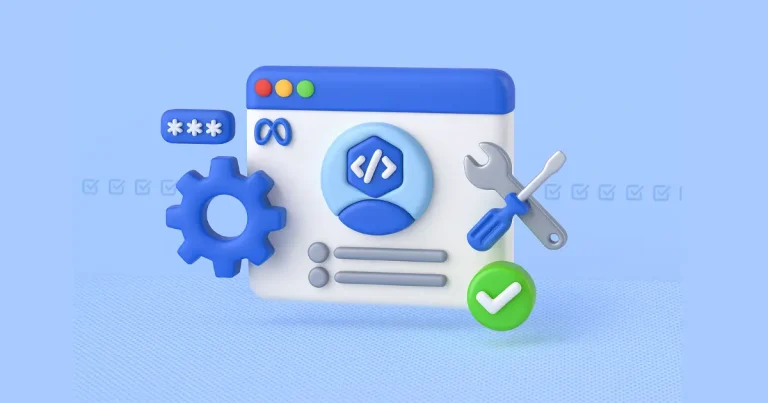You’re seeing sales in Ads Manager, but actually, you don’t have real sales? Or maybe you’re getting sales, but Meta Ads Manager isn’t showing them? Purchases are missing, ROAS looks weak, and you’re left guessing what’s going wrong.
This guide breaks down why your Meta Pixel isn’t firing purchases, what causes it, and how to fix it—so you can track results accurately and optimize with confidence.
The core issues: why your Meta Pixel isn’t firing purchases
When your purchase event doesn’t fire, Meta can’t optimize your ads properly. That means bad data, poor delivery, and inefficient spend. Let’s look at what typically causes the issue.
 Incorrect setup might be the reason your Meta Pixel isn’t firing purchases
Incorrect setup might be the reason your Meta Pixel isn’t firing purchases
The most common issue is simple: the purchase event isn’t installed correctly. It might be missing, placed on the wrong page, or set to trigger at the wrong time.
If the event doesn’t fire on the thank-you page, Meta won’t track the sale—no matter how many actually happen.
Fix it:
Use Meta’s Event Setup Tool or install the event manually. Test it using Meta Pixel Helper or Events Manager to make sure it fires only after a confirmed purchase.
Firing too early? Another reason your Meta Pixel doesn’t track purchases
In some setups, the pixel fires the purchase event too early—like when someone clicks “Buy Now”—even if they don’t complete the checkout. Meta registers an event, but no actual transaction occurs.
Fix it:
Only trigger the purchase event after payment is confirmed. Ideally, this should happen on a dedicated confirmation page.
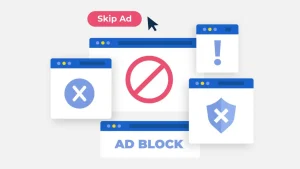 Your Meta Pixel isn’t firing purchases because of ad blockers
Your Meta Pixel isn’t firing purchases because of ad blockers
Ad blockers and browser extensions can completely prevent the Meta Pixel from working. It’s a common issue—especially on desktop browsers—and it leads to invisible purchases that Meta can’t track.
Privacy updates & tracking limits: another reason your Pixel isn’t working
Modern browsers, iOS updates, and privacy tools all limit how tracking works. Even when someone buys, that data might not get back to Meta.
Solution:
Set up the Conversions API (CAPI) alongside your pixel. This server-side tracking ensures purchases are logged—even if the browser blocks the pixel.
Using third-party checkout? That’s often why purchases don’t fire
If your store uses PayPal, Stripe Checkout, or some off-site Shopify setups, the last step of the funnel may happen on a page where your pixel isn’t installed.
Solution:
Make sure your pixel or CAPI is tracking the final checkout step, especially the thank-you page. If that’s not possible, send the event through CAPI directly from your backend.
One more reason: value or currency missing from the event
Sometimes the event fires, but Meta can’t read the purchase value or currency—so it shows zero ROAS or completely wrong data.
Fix it:
Make sure your event includes this:
![]()
Always confirm inside Events Manager that both value and currency appear as expected.
How to Understand Why Your Meta Pixel Isn’t Firing Purchases
The best way to diagnose the issue quickly is by testing your pixel setup.
Open Meta Events Manager, go through a live purchase, and use the Test Events tool and Meta Pixel Helper extension to see when and if the event fires.
Also, review your platform setup—Shopify, WooCommerce, or custom code. One misstep in configuration can break the entire tracking chain.
Why Fixing Your Meta Pixel Is Non-Negotiable
If Meta doesn’t know about your purchases, it can’t help you scale. Your reporting becomes unreliable, optimization is weak, and your ad budget gets wasted.
That’s why understanding why your Meta Pixel isn’t firing purchases is more than a technical detail—it’s a performance essential.
Final Thoughts
Fixing your Meta Pixel tracking isn’t optional—it’s foundational.
It’s not just about seeing the number of sales, but about collecting clean, accurate data that drives better ad results.
Check out our blog to learn everything you need to know about Meta ads—plus stay up to date with the latest strategies and platform updates.